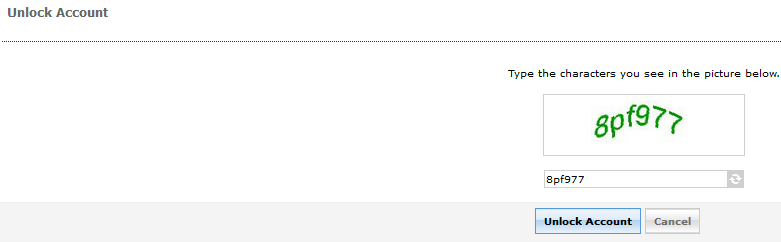Accounts are locked-out as a security feature when there are too many failed login attempts within a certain period. In order to unlock your account with this tool you must first have previously enrolled in the password self service tool.
Tip: Locked-out accounts will unlock automatically after a set period. Additional failed attempts will reset this period timer. If you have not enrolled in the self-service tool and cannot wait for your account to unlock then you must contact the Digital Commons (students) or the IT Help Desk (faculty/staff).
- Navigate to the main BCC website.
- To get to the login page, in the upper right corner click on MyBCC
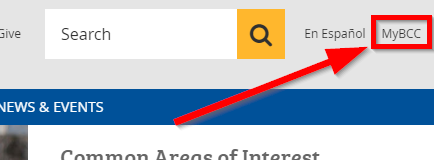
- Click on Click here (blue highlighted) next to Forgot Password?
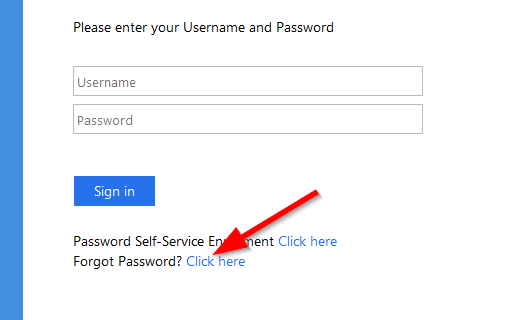
- Do not log in, instead Click on Unlock Account near the bottom.
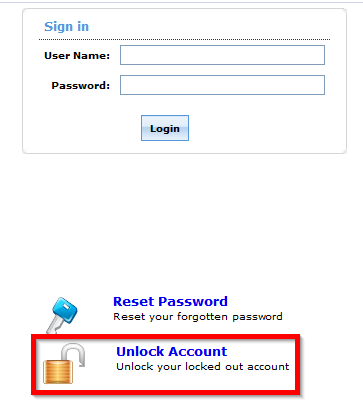
- Type your username or student id in the Domain User Name box, then solve the CAPTCHA by typing the characters that you see in the picture in the box below it.
Tip: You can refresh the picture by clicking the Refresh button if you cannot read the characters clearly.
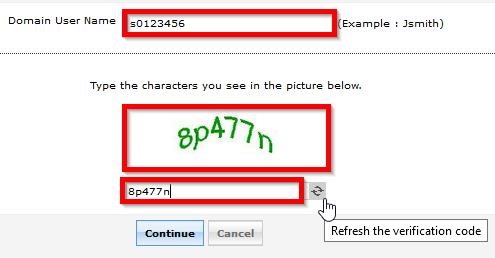
- Type your answers for the Security Questions that the system displays. These are the original questions and answers you chose
when enrolling in the Password Self-Service tool.
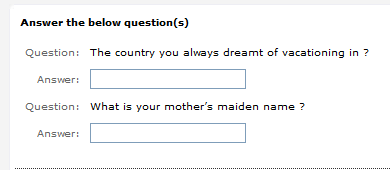
Note: There is a time limit of five minutes in every process. You can find the timer on the top right corner.

- Solve the CAPTCHA as previously done in step 5 and then click the Unlock Account button.