The Digital Commons is a popular location on the main BCC campus for students to work on assignments or review their online courses in Moodle. Many online classes have videos or or other media and many students prefer to listen to this content privately with headphones. The following instructions show how to change the audio output to play over connected headphones.
TIP: In-person help is always available at the Lab Assistant Desk in the Digital Commons whenever the lab is open.
- Plug your headphones into the headphone plug on the back of the PC
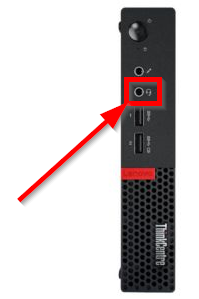
NOTE: The computers in the Digital Commons are located on the back of the monitors. Extension cables can be provided to borrow at the Digital Commons Lab Assistant Desk if your headphone cable is too short.
- Click on the sound speaker icon in the lower right corner of the screen near the date and time

- Click on the name of the selected device to see the rest of the list, on the Digital Commons PCs the default device is called
"VA2259 Series"
NOTE: VA2259 Series is actually a tiny speaker built into the monitor which is why it's necessary to switch the device in order for the headphone port to operate.
- Select the other device you wish to use, for the headphone plug in the Digital Commons you
will select "Speakers"
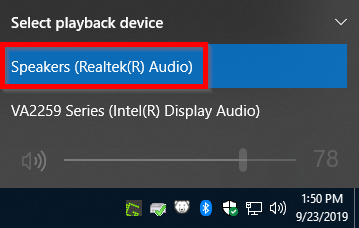
- Audio will now play over your connected headphones. The volume can be adjusted by using the volume slider located inside the speaker icon .
