Moodle Basic Navigation
This article gives a quick overview of the different features and components of Moodle and how to navigate them.
Top Menu

The top menu contains:
- My Courses – lists all the courses you are enrolled in
- Dashboard – has Course overview, and Calendar
- Moodle Help & Resources – drop-down menu
- BCC Student Resources – drop-down menu
- BCC Technology Help – drop-down menu
Please click the drop-down menus to see the resources. Use these resources for help.
If you can’t find the help you need, please use the Online Help Request Form in the
drop-down menus.
Course Menu
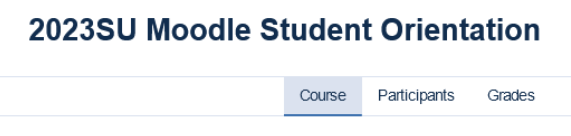
From the Course Menu, you are able to view Participants and Grades.
Course Index
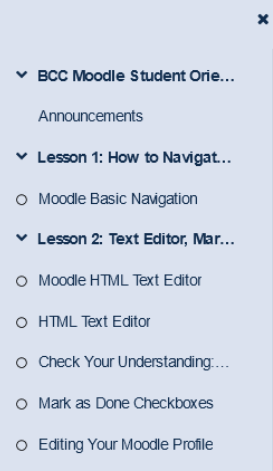
The course index is the collapsible drawer on the left of the screen. It displays course sections and elements. As you move up and down the central course area, your location is highlighted in the Course index. Clicking on an item in the Course index will open it up directly in the course central area.
Block Drawer
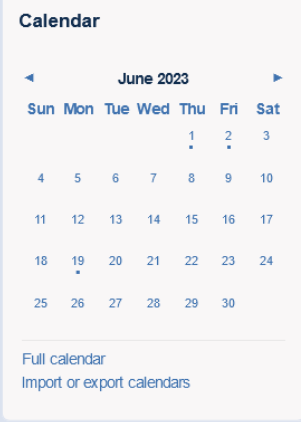
The Block Draw is the collapsible drawer on the right of the screen. It displays the course Calendar.
Course Content
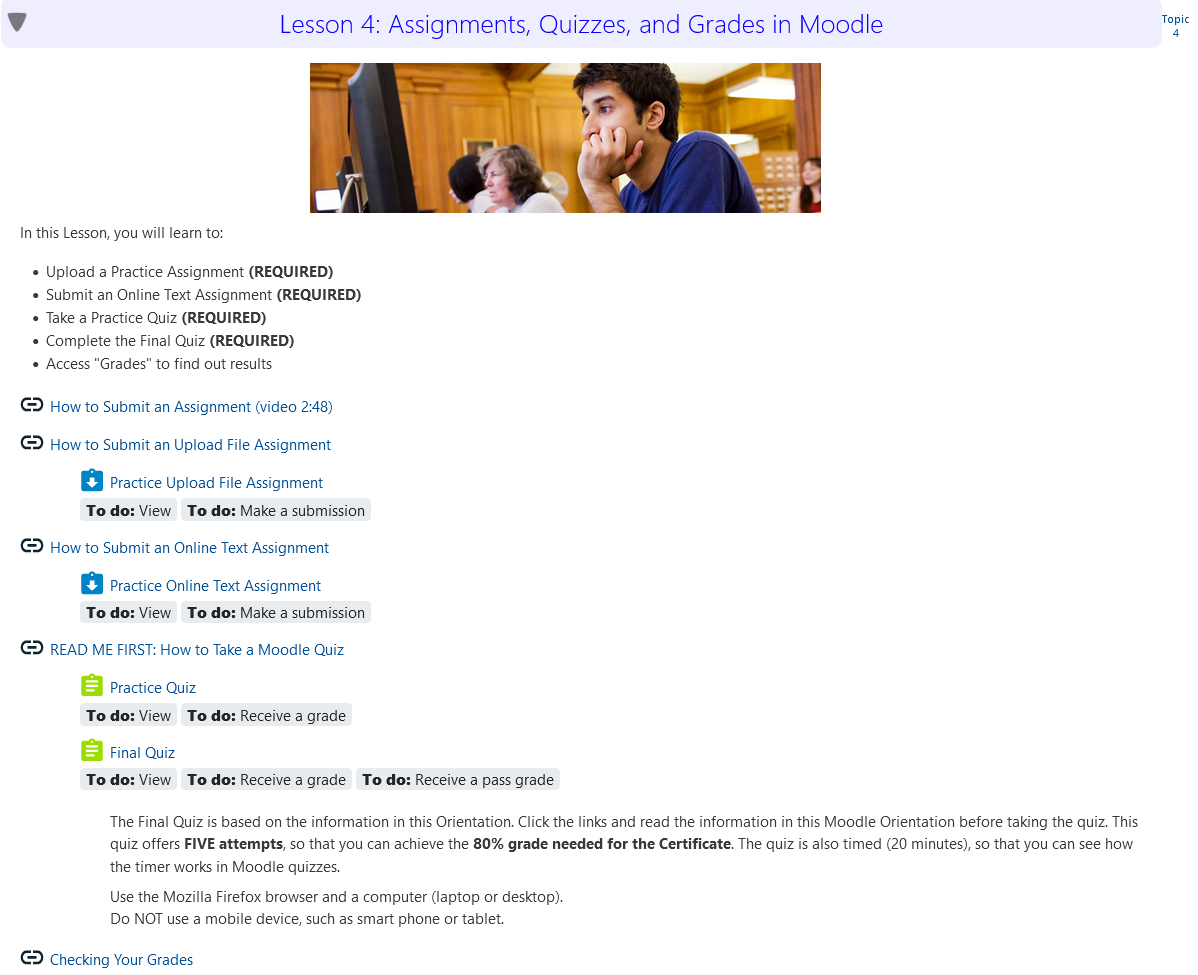
Course content such as your syllabus, assignments, discussion forums and quizzes can be found in the course central column. Often, course Activities are grouped into topics or weekly sections. You will need to complete Activities for the course, such as assignments, discussion forums and quizzes by clicking on the links.
