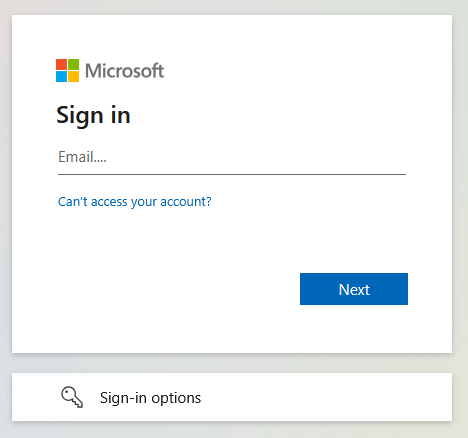Moodle is the online Learning Management System (LMS) system BCC professors use to instruct our online, hybrid and many in-person courses taught on campus. Moodle gives students access to their syllabus, course calendar, assignments, and other course materials which the professor chooses to make available.
Note: While many on-campus courses make use of Moodle, not every course will. If your in-person class does not appear on your list of Moodle courses don’t panic, ask your professor if the course makes use of BCC's Moodle Learning Management System.
To access Moodle follow our instructions below
- Follow our instructions for logging in to the MyBCC Portal.
- Once logged in, click on the link for Moodle in the "Resources and Essentials" card
and you will be brought to Moodle and logged in automatically.
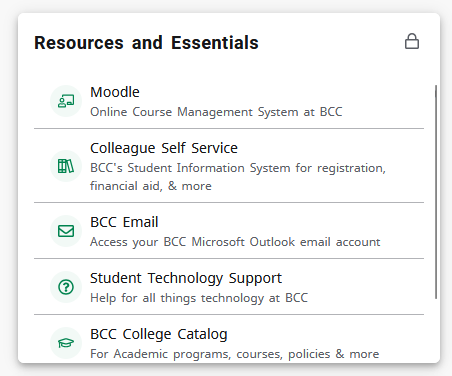
TIP: You can use the Moodle direct login page, sometimes called the "backdoor." Or by clicking
on "Moodle" on any page of the BCC website.
Moodle Direct Login Page: http://moodle.berkshirecc.edu
If the portal is down for maintenance and you need to access Moodle, you can use the link above to go directly to Moodle. If that is the case, you may be required to log in. To log in to Moodle, enter your BCC email address and password in the login screen.
For Students: This will be your BCC email address: "s" + the 7 digits of your student ID number followed by @berkshirecc.edu
It will look like "s0123456@berkshirecc.edu" but with your ID number!
For Faculty and Staff: This will be your BCC email address.
The password is the same password you use for everything else BCC!