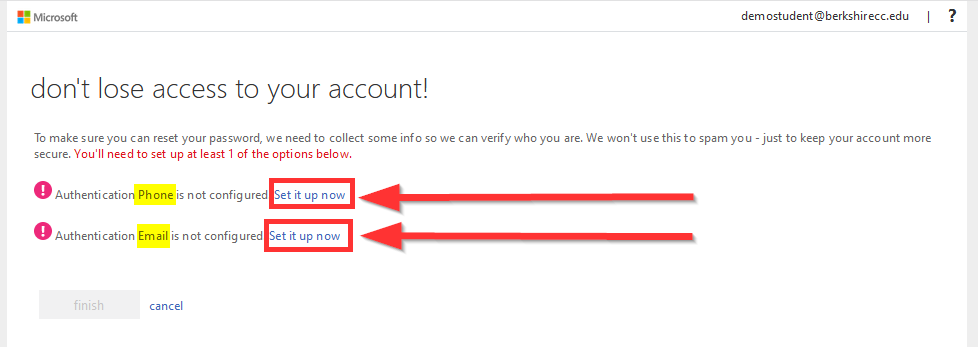Video showing how to change your BCC password. Written instructions are below.
As we continue to add new features and better security, you are now able to change your BCC password through your BCC Email account in Outlook. This new method is not only easier, but also sets up ways to reset your password without help from IT or the Digital Commons in the future.
Note: Changing your password this way will also change your password for nearly everything at BCC, including Moodle, WebAdvisor, and several other systems as well.
- Log in to your BCC Email account.
See complete instructions on how to log into BCC Email. - Once your inbox loads, click on your profile icon in the upper right corner, it will
either have your picture or your initials.
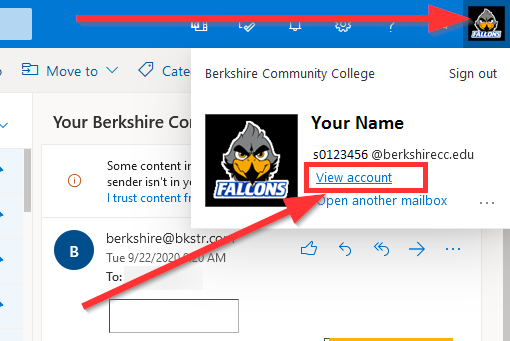
- Click on View account from within the profile popup menu.
- Click on Password from the menu on the left side.
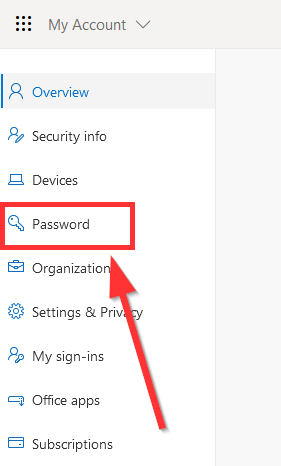
- Type your current password into the old password box on top. Then type what you want your new password to be in the Create new password box and then type it again to confirm in the Confirm new password box.
Note: If you get a message asking you to use a stronger password, try adding a mix of uppercase, numbers, or special symbols in your password. You also cannot use any part of your first or last name in your password or it will give you this same error.
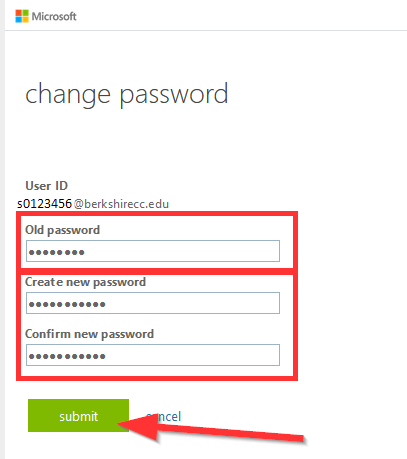
- Click the Submit button to save the password change. You will then be brought back to your account
page. If after clicking Submit you are still on the same change password screen, it means that your password change was not successful. You will need to try
entering your old password and new password again, and in some cases may need to try
a different password for you new password. If the system still won't accept your new
password and go to the next screen, you can try following our directions for resetting you BCC password instead.
Note: It can take up to 5 minutes for the new password to be sent out to Moodle and WebAdvisor, please wait 5 minutes before trying to use your new password for other systems.
Note: Some individuals may be asked additional questions to setup account recovery options.
If you see this prompt, you must complete it to continue. Please check out our complete instructions on how to Validate your BCC Email Account.