Self-Service is the online program used by students at BCC to locate and register for classes each semester. Students access Self-Service through logging into the MyBCC Portal.
TIP: Remember that the BCC Academic Advising team is available to answer questions about classes and what students need to take to complete their program.
- Log into Self-Service,please see our full instructions on how to log in to Self-Service.
- Click on the box labeled Student Planning on the Self-Service home screen.
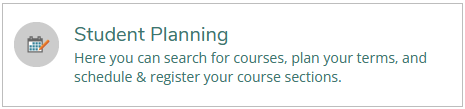
- Click on Plan your Degree and Register for Classes, one of the options near the top.
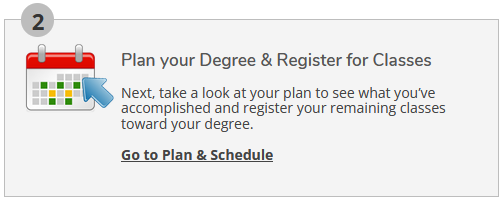
TIP: You can flip between different semesters to plan by using the arrows at the top next to the semester name.
- Type into the search box part of the name or course number of what you are looking for.
Use the enter key or click the search button to start the search. (In our example
we are looking for Introduction to Psychology with a course number PSY-107.)
NOTE: If you don't get any results try a shorter search term like the three letter code of the type of course such as ENG for English, MAT for Math and so on.
- You may have to scroll through search results to find the exact course you are looking for. Options to filter your results even
more are available by checking and unchecking the boxes on the left side.
TIP: If searching for a course for a specific semester it's helpful to filter for just that semester like what is shown in the illustration below.
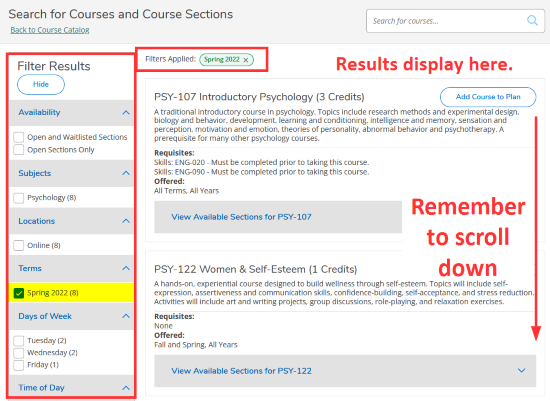
- Click on View Available Sections for ... at the bottom within the course description to view all of the different sections
offered for this course.
NOTE: Different sections are typically on different days and time, taught by different instructors, and sometimes are in different formats such as fully online, hybrid, or fully in person.
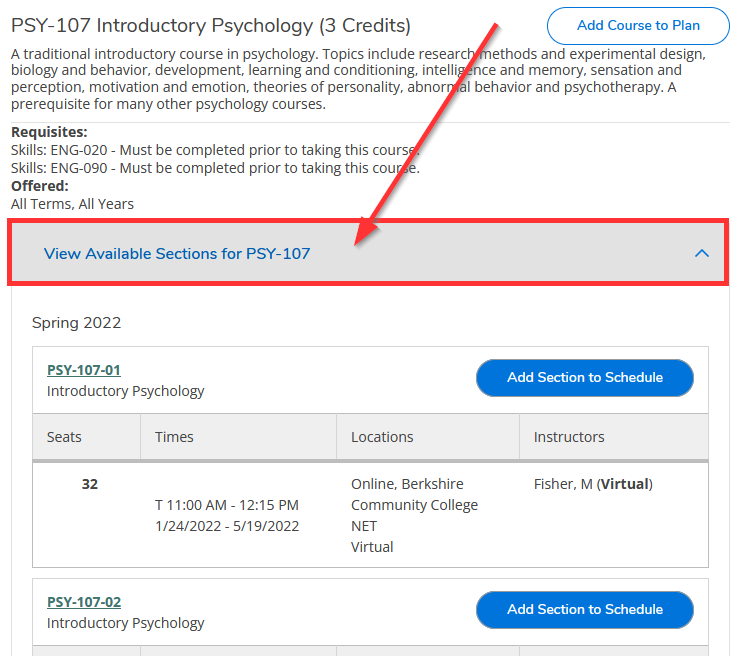
- Click on Add Section to Schedule next to the course description for the section you would like.
- A window showing all the details and requisite information will appear, at the bottom click the Add Section button to add it to your "shopping cart" for that semester.
- Search and add more courses to your plan or "shopping cart" as needed repeating steps 4-8 above.
- When ready to register, go back to the Plan your Degree and Register for Classes screen by clicking on the side menu and choosing Plan and Schedule.

- Check to make sure your selected courses are all correct, then click the Register Now button to register all the courses in your plan or "shopping cart."
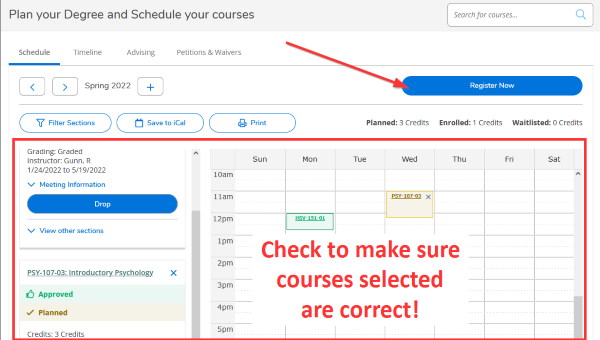
- You will see a message to let you know if your course was registered.
NOTE: If a course is full you will be placed on the waitlist in case other students drop or remove the class from their schedule.
TIP: Remember that the BCC Academic Advising team is available to answer questions about classes and what students need to take to complete their program.
