WebAdvisor is the online program used by students at BCC to search and register for classes each semester. Students access WebAdvisor through logging into the MyBCC Portal.
TIP: Remember that the BCC Academic Advising team is available to answer questions about classes and what students need to take to complete their program.
- Log into WebAdvisor, please see our full instructions on how to log in to WebAdvisor.
- Click on Register for Sections within the Registration For Students group.
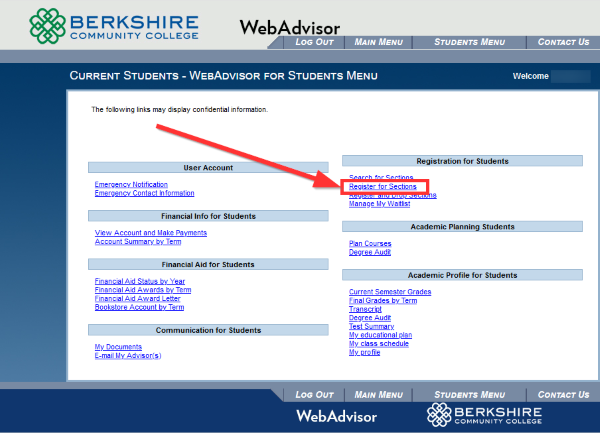
- Click on Search and Register for Sections, the third option down, to bring up the course search window
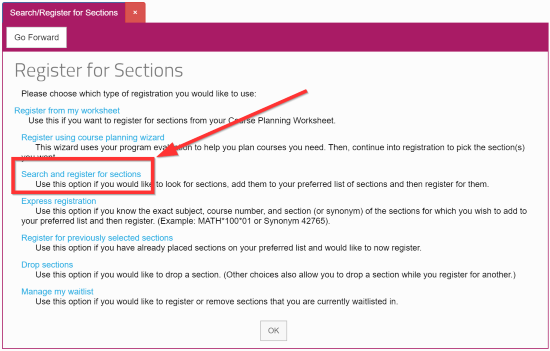
- Click on the Term drop-down menu and select the semester you are interested in, Fall 2020 for example, then choose at least one more option, Subject is a good choice. Click the Submit button and the courses meeting your search criteria will appear.
NOTE: At least two options must be selected to search for courses. If an error occurs, a message in red text will appear above the search area with instructions on how to fix your search.
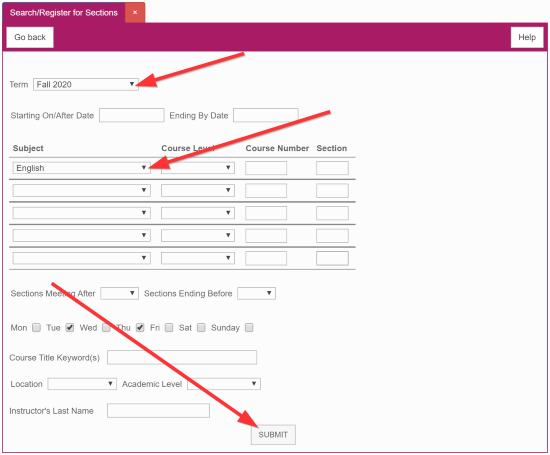
- Click to check the selection box to the left of any courses you which to register for,
and click the Submit button to add it to your "shopping cart"
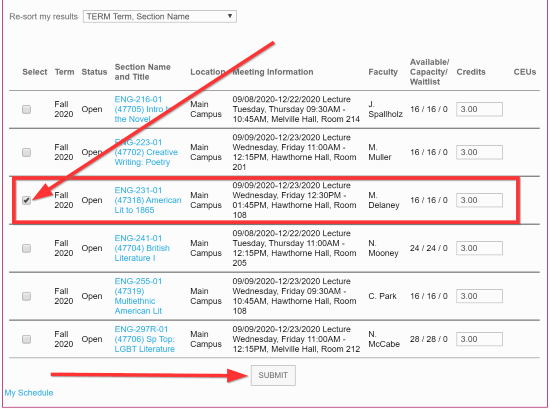
NOTE: You can place multiple courses for your entire semester in the "shopping cart."
- From your "shopping cart," click the drop-down menu to the left of each course you wish to register for select Register. You will likely want to do this for every course in your "cart."
NOTE: Your currently registered courses for the semester will also appear at the bottom of this screen.
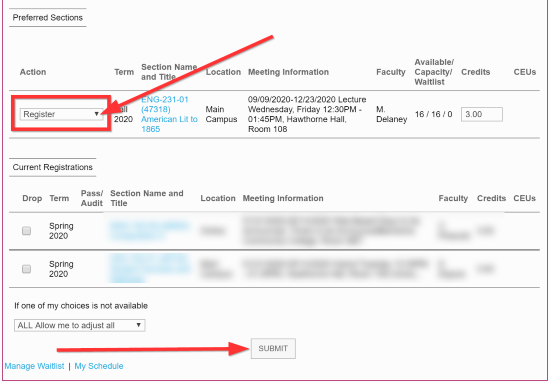
- When all the courses are set to Register, click the Submit button at the bottom
- A confirmation message will appear for classes successfully registered. Any classes you were not able to register will display a reason why and you may need to contact to the Registrar's Office.
NOTE: If you have specific questions about what classes you need or should register for, please speak to your advisor or the Advising Office.
