Please take a few moments to update your emergency contact information through the MyBCC portal to help ensure your safety and security as a student at the College.
Tip: If this is your first time logging into your account please see Logging Into MyBCC for the First Time.
- Navigate to the main BCC website, www.berkshirecc.edu.
- To get to the login page, in the upper right corner click on MyBCC
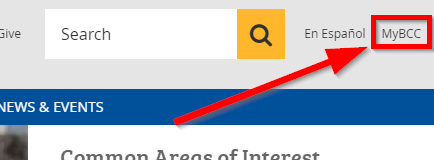
Note: Many mobile devices such as tablets and cell phones view a mobile version of the site. On these devices the MyBCC link is located within the Menu in the upper left.
- Type your username and password into the boxes, then click the button Sign in.
Tip: Student usernames are the letter "s" + your Student ID, which will be mailed to you. For example, s0123456. The "S" can be either upper or lower case.
- The MyBCC Portal Page will load after a successful login.
- Within the WebAdvisor box, click the arrow symbol ">" next to User Account, then click on Emergency Contact Information.
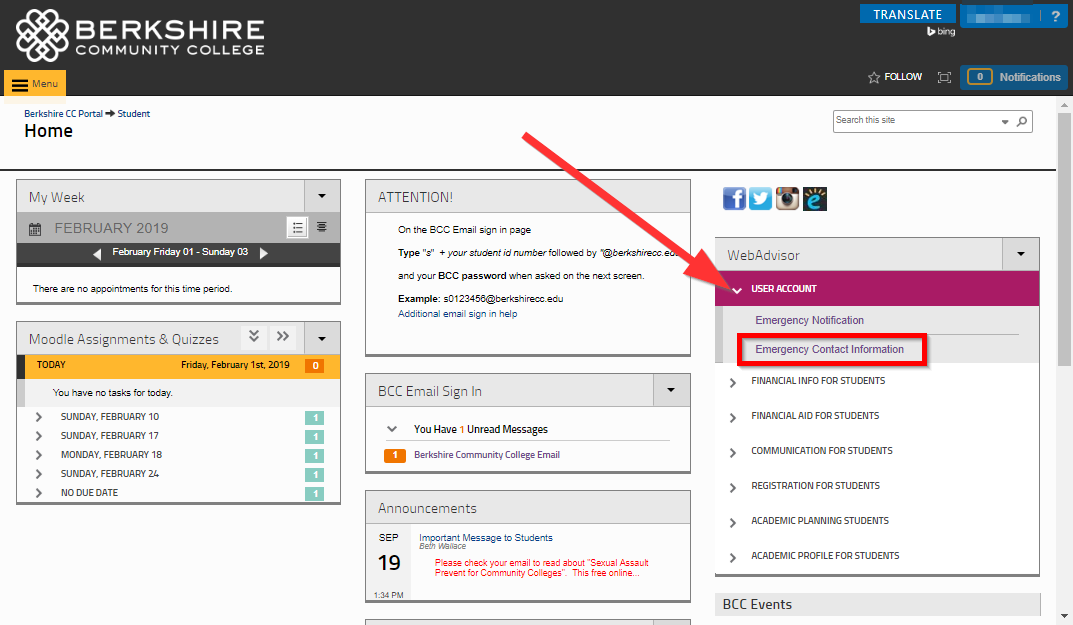
- Click on Add New Contact.
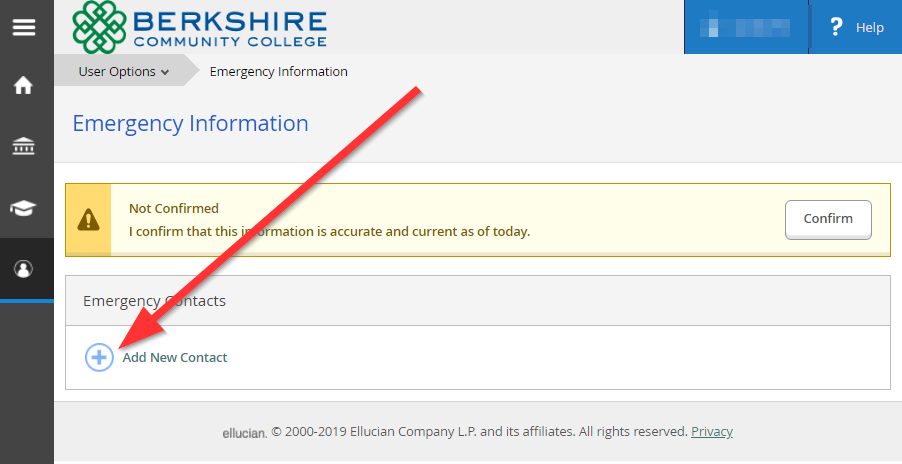
- Within the new window that opens, fill out the Emergency Contact Information as completely and accurately as possible and when
completed, click the Add Contact button near the bottom.
Note: This information can be updated and changed by you at any time by returning and following the steps above again.
-
Your new emergency contact should now appear on the screen. If you wish to add another emergency contact, click on Add New Contact, and complete step 7 again.
- Click on the Confirm button near the top of the screen to verify your entries. You may be asked periodically by the college to log in and confirm your emergency contacts.
