BCC uses the Microsoft Office 365 Suite which includes Word, Excel, and PowerPoint for working with electronic documents. While students can download Microsoft Office for free, some Apple users prefer the software that came with their computer which is called Pages. Your instructors won't be able to open a Pages file if you send it to them, however you can use these instructions below to save your work as a PDF or Word file so your assignments can be opened and graded.
- Within your Pages document, click on the File menu, then select Export To, and choose either PDF... or Word... depending on the format you want.
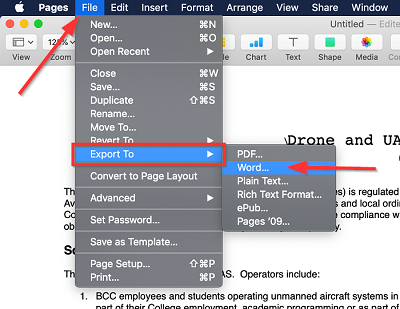
NOTE: If you aren't sure which format to use you can always ask your instructor what they prefer. We are using Word for this demonstration.
-
Inside the Export Your Document window, click on Next... to continue.
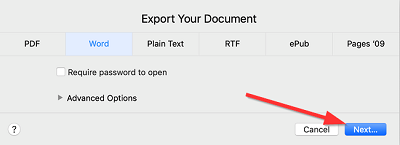
- Type a file name for you document into the Save As: box, it's best to use something your instructor will recognize and include your last
name such as "Assignment 1 YourLastName." Within the Where: box choose where you want the new file to be saved. A sample of this window is shown in step
4 below.
TIP: It's best to save your file where it is easily findable, Desktop or Documents is a good choice.
- Click on the Export button to create your file. Once the progress bar disappears your newly converted
file is ready to upload to Moodle or send to your instructor as the directions in
the assignment outline.
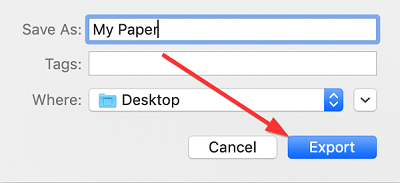
TIP: Please see our other articles for instructions on How to Submit an Upload File Assignment in Moodle or How to Submit a Turnitin Assignment in Moodle.
