ALERT: As of 4/16/2021 the Moodle App is no longer supported at BCC.
We are working with our Moodle provider to find out more information on this.
Having access to your Moodle courses on your cellphone or tablet can be handy. Follow the steps below to download and setup the Moodle mobile app on your device.
Tip: Mobile devices are handy, however not all Moodle tasks are recommended or supported on a cell phone or tablet. Never take a test or quiz on the Moodle app as if there's a technical problem you may need to contact your professor to fix it.
- Open either the Apple App Store or Google Play Store on your device.
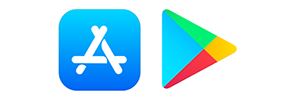
- In the app’s search box, type "Moodle" to locate the correct app. Make sure you are downloading the one made by Moodle Pty Ltd.
- Launch the Moodle App on your device to begin setup
- When asked to enter the URL of your Moodle site, type in moodle.berkshirecc.edu and click Connect!
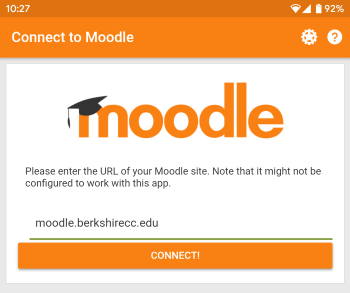
- When asked to log in, use the letter "s" + your Student ID without the "@berkshirecc.edu" and your regular BCC password that you use for MyBCC and email and click Log In.
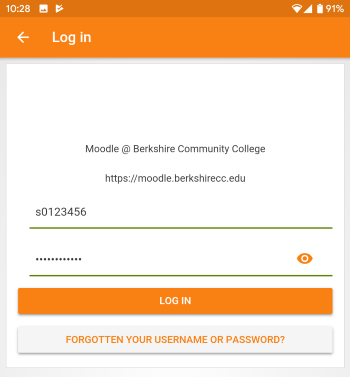
Note: The Forgotten Username/Password link in the Moodle app brings you back to the MyBCC login page, please see our article on Changing a Forgotten BCC Password for help with resetting a forgotten password.
- The Moodle app is now configured and will not require setup again unless you change your password.
Tip: The Moodle app is best used to pop in and check your class status. Most mobile devices don't have a true keyboard so it can be difficult or frustrating to attempt writing tasks on your mobile device. It's recommended that students use a full computer for these type of assignments.
