In order to reset a forgotten password with this tool you must have previously enrolled. If you have not enrolled in the self-service tool then you must contact the IT Help Desk for help with a forgotten password. Students can come to the Digital Commons for password help. See our article on How to enroll in Password Self-Service.
- Navigate to the main BCC website, www.berkshirecc.edu
- To get to the login page, in the upper right corner click on MyBCC
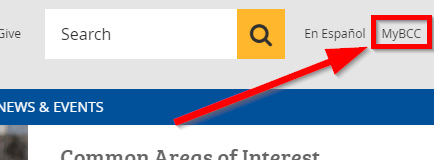
- Click on Click here (blue highlighted) next to Forgot Password?
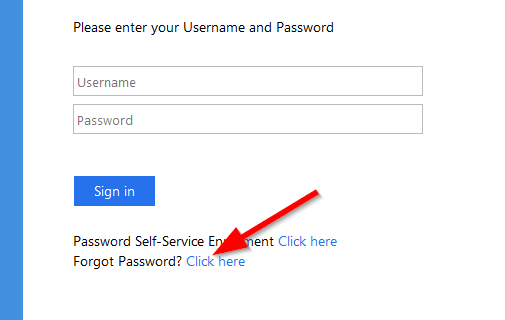
- Type your username or student id in the Domain User Name box, then solve the CAPTCHA by typing the characters that you see in the picture in the box below it.
Tip: You can refresh the picture by clicking the Refresh button if you cannot read the characters clearly.
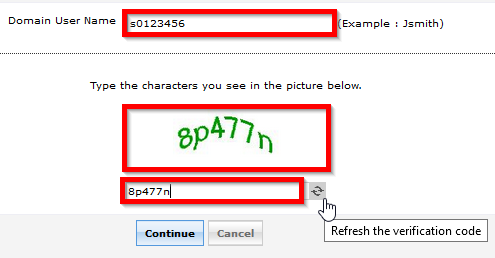
- Type your answers for the Security Questions that the system displays. These are the original questions and answers you chose
when enrolling in the Password Self-Service tool.
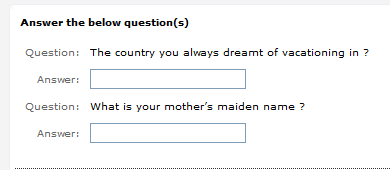
Note: There is a time limit of five minutes to complete the process. You can find the timer on the top right corner of the screen.

- Enter your New Password and Confirm New Password. Solve the CAPTCHA as previously done in step 4 and then click the Reset Password button when finished.
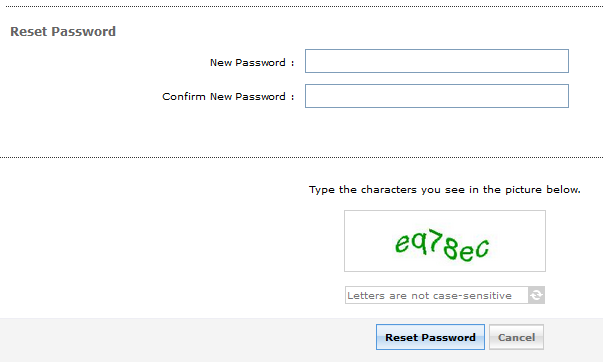
- You will see a message telling you the password change was successful. If you see an error message you will have to try step 6 again and change your entries as instructed within the error message.
