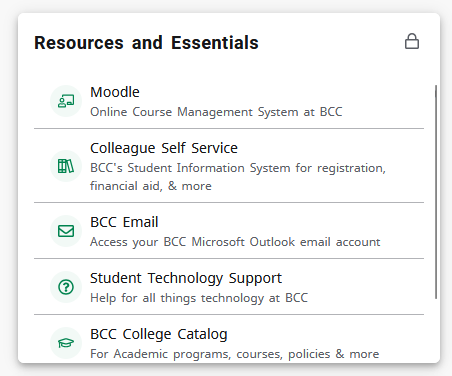The MyBCC portal is used to give you access to your email, Moodle, Self-Service, and many other items as well as a hub for valuable information at a glance. Use these steps below to log into your MyBCC account.
NOTE: In August 2025, BCC completely relaunched the MyBCC Portal as well as Single Sign On for all BCC accounts! This means that, once you log in to the MyBCC Portal, you will have immediate access to everything else without needing to log in again!
- Navigate to the main BCC website, www.berkshirecc.edu
- To get to the login page, in the upper right corner of any page click on MyBCC
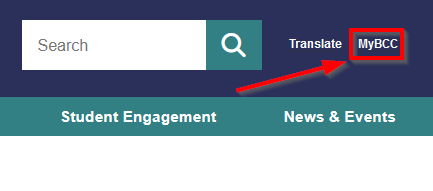
On Mobile devices:
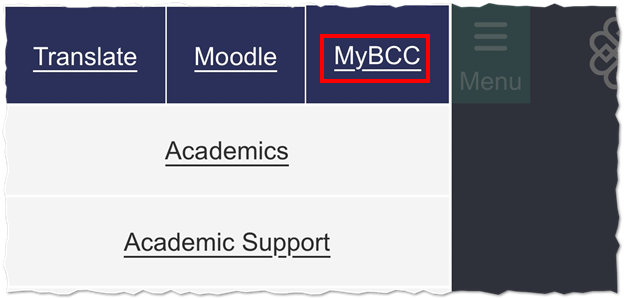
- You will be brought directly to the sign-in page for MyBCC, which is a Microsoft sign-in
page
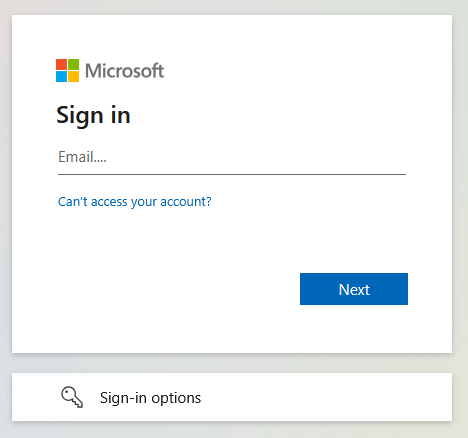
- Type your username and password into the boxes to complete your log in.
For Students: Use your BCC email username ("s" + your student ID number, followed by @berkshirecc.edu)
For Employees: Use your BCC email address - The MyBCC Portal Page will load after a successful login
Note: The first time you log into the MyBCC Portal you will be greeted with a short tutorial which you can progress through by clicking the blue buttons.
- You can now explore the cards available in the Portal which contain important information
and links to other BCC services and resources. The first card is the "Resources and
Essentials" card, if you click on any of the links on that card you will now be able
to visit them without logging in!