Having access to your BCC email in your pocket can be extremely handy! The following instructions are for both Apple and Android smartphones and tablets.
- Open either the Apple App Store or Google Play Store on your device.
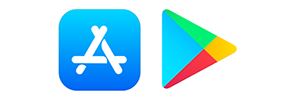
- In the app's search box, type "Outlook" to locate the correct app. Make sure you are downloading the one made by Microsoft.
Note: Once found the download screen should look similar to one of the samples below.
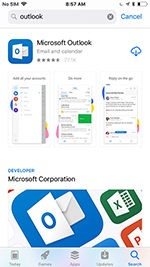
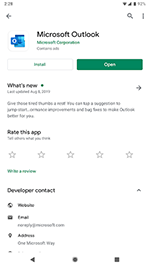
Tip: If you are viewing this page from your mobile device, click the icons below to go directly to the Microsoft Outlook app download page.
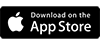
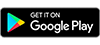
- Launch the Outlook App on your device to begin setting up BCC email
-
When asked type in your complete BCC email address in the Account Name box and then click Next.
Note: Students should use "s" + your Student ID number with the "@berkshirecc.edu" on the end.
- When asked on the next screen, type in your BCC password to complete the setup.
Tip: For help determining your BCC email address or password, see our article on How to log in to BCC Email.

