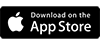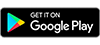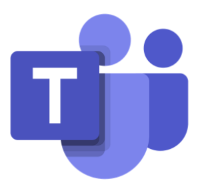 Microsoft Teams is a cloud based collaboration tool which incorporates many of the
components of Office 365 all in one place. MS Teams includes video and text chat,
OneDrive and calendar integration, document and file sharing, and much more!
Microsoft Teams is a cloud based collaboration tool which incorporates many of the
components of Office 365 all in one place. MS Teams includes video and text chat,
OneDrive and calendar integration, document and file sharing, and much more!
Everyone at BCC has access to MS Teams from within their Office 365 Account.
Here's how to get started with MS Teams:
- Log in to your BCC email. If you aren't sure how to do that you can follow our guide.
- Click on the Launcher, the box of boxes in the upper left corner.
- Click on the Teams icon.
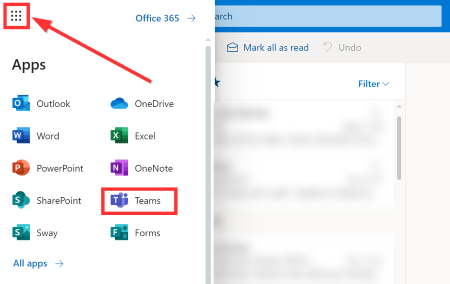
- Click the button to begin downloading the Windows or Mac app.
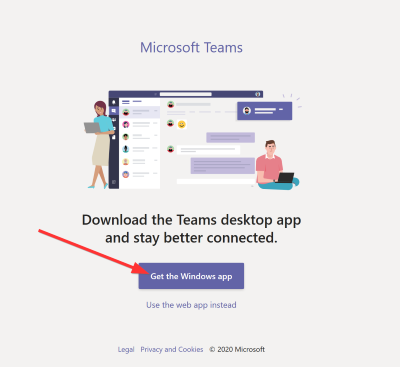
NOTE: You can use the web app if you like, however some features may be missing and the installed app will give you the best experience.
- When the download is complete, click it's icon in your downloads folder and follow the on screen instructions to install Teams.
You now have the MS Teams app installed and are ready to go!
TIP:
For more check out this:
MS Teams for Education Quick Start guide provided by Microsoft.
Microsoft has also created a series of 5 short videos that cover the basics of Microsoft
Teams:
Microsoft Teams Playlist
TIP: Want to take Teams on the go? Get the Teams mobile app!