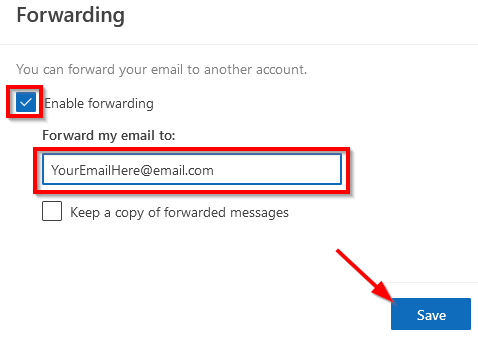The best way to check your BCC email is to login through the MyBCC link on the BCC website. If this method doesn’t work for you, there are other choices including downloading the free Outlook App available for iOS and Android devices. If none of these methods are what you are looking for you may also forward your BCC email to a personal email account. Use these steps to forward your BCC email to a personal email account.
Tip: Keep in mind that if you reply from your personal account your reply will not come from your BCC email and some professors may not read or respond to your message thinking it’s spam.
- Log into MyBCC email. (instrutions for logging into BCC email)
On the upper corner of the web page, click on the Settings icon. Click in the Search Outlook settings field.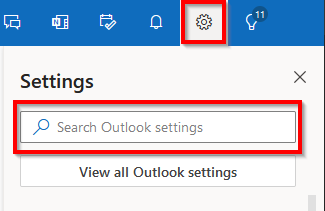
- Type in “Forwarding” in the search box. Then click on the Forwarding search result.
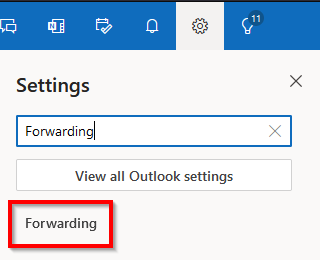
- The Settings menu will open showing the options to set up your forwarding email address. Click on the box next to Enable forwarding, then type in your full personal email address in the Forward my email to: box, and finally click on Save to begin email forwarding. The Save button will be at the bottom right corner of the Settings menu window, and may be further away than it appears in our image below.